Note: This article is about Universal Analytics, which is being retired by Google from 1 July 2023. Get in touch with us if you need support with the migration to Google Analytics 4.
Learn how to recover access to a Google Analytics account with help from your friendly neighbourhood Google Support Rep.
You will need a Google Ads account to get in touch with the support reps to help you faster. If you don’t have an account yet, you can sign up for one on the Google Ads page.
How to Get In Touch With a Google Support Rep
- Log in to the Gmail account that you want to gain access on
- Visit the URL: https://support.google.com/adwords/answer/8206?rd=1#contact

- You can go ahead via Phone, Video Call or Email
- Phone: Clicking the “See local phone number” option will take you to a new page with a local number you can call for support, if Google has a local presence in your country
- Video Call: A new page will load with a form. Fill out the required fields on this form and click the button at the bottom to “Start a Video Call”
- Email: Select the Email option displayed in the image in Step 2 and continue to the next step in this guide
- Click on the drop down arrows and select Google Analytics

- Choose the reason for the request from the options provided

- Before you fill out the support request form you will need to make sure that the Google Techs have access to your analytics account to be able to help you out
- Sign in to your Analytics account/li>
- Click on the Admin tab.
- In the “Account” column, select the account to which you need to give access, then click Account settings.
- Select the check box next to “Technical Support.”
- Click Save.
- Next fill out the contact form with as much detail as you can. The more detail you supply, the easier it is to regain access

- Hit the “Submit” button to submit the request.
Next Steps
A Google Rep should get back to you with instructions on how you can regain access to the account.
The most common way to verify ownership of the account will be to upload a text file to the root folder of the website.
These steps are listed below:
-
- Create a text file in notepad and save it as “analytics.txt”
- The file will need to contain information similar to the code below. The format will be provided by Google support;
“[Google generated alpha-numeric code] Please add
{INSERT EMAIL ADDRESS} to GA account {INSERT UA-ID} with “Manage Users and Edit”
permissions – date {INSERT DATE}.” - Upload the file to the root folder of your webserver For example, if your site URL is http://www.example.com, the uploaded file will look like this: http://www.example.com/analytics.txt
- Once the file is in place, you will need to reply to the email you received from Google and let them know the URL of the uploaded analytics.txt file
- If everything goes well, you will be granted access to the Google analytics account.
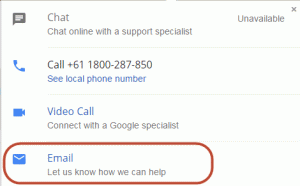
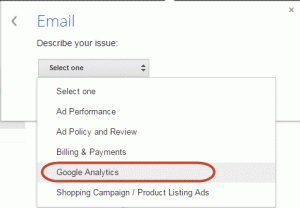
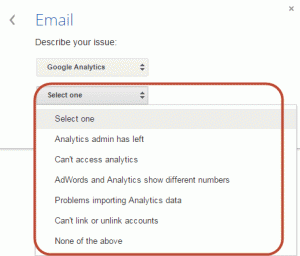
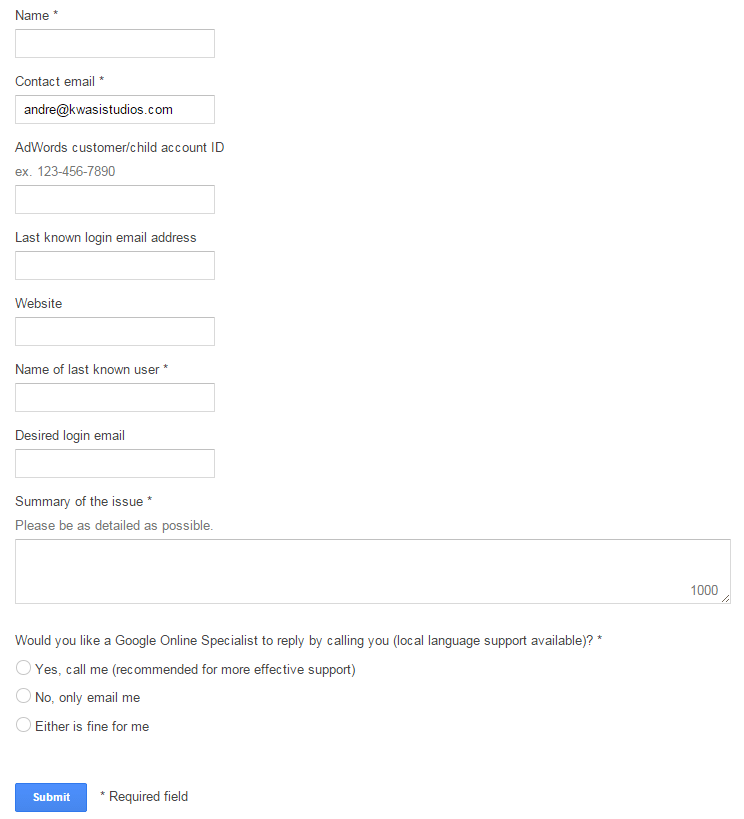
Comments (0)