Steps to ranking PDFs
- Find the right software (eg. Adobe Acrobat)
- Open document properties
- Edit the title (same as title tag)
- Edit the subject (same as meta description)
- Optimise the file name
- Bonus – add authorship
Need more information? Continue reading!
I don’t know about you but I can get quite OCD about how my client’s SERPs (Search Engine Results Pages) look. Everything needs to be in order! Most of us in SEO know how to make the SERPs tidy for standard HTML file types but PDF files are seldom optimised.
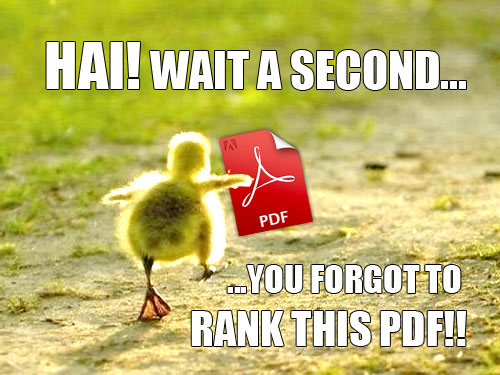
Take this for example, Google: ikea kitchen filetype:pdf and you will see:
- Title – dream kitchen
- URL – www.ikea.com/au/en/pdf/Kitchen%20Planning%20Guide%20V4.pdf
- Description – Take your time to explore our kitchen range. Visit the IKEA store and stroll around our kitchen department (don’t forget to pick up a copy of the IKEA Kitchen …

As you can see the title is minimalist (by accident) and the description doesn’t really sell the kitchen planning guide. It’s still better than a lot of the PDF results in the SERPs that contain no text early on and instead display encoded text (gibberish to the layman) or files that have been created in Adobe InDesign & the defaults are in place – more on that later – time to find out how to optimise these little suckers!
Simple Steps to Rank Your PDF
1. Find the Right Software
2. Open the Document Properties
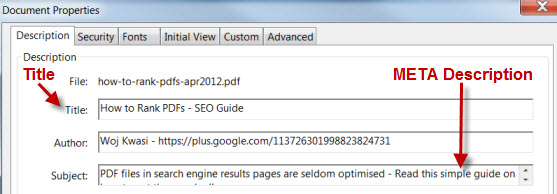
3. Edit the Title
4. Edit the Subject
5. Optimise File Names
- Try to avoid using company defaults if possible (e.g. don’t use A786554-Document.pdf – that may be good for organising your Intranet but not great for the world wide web)
- Name files as you would URLs, i.e. include relevant keywords, lower case & replace spaces with dashes.
6. Bonus – Add Authorship
PDF Experiments
I’m going to run a couple of experiments & see if I can get some ugly PDF documents optimised from some random sites with decent domain metrics. Some of these sites have used Adobe InDesign to create the PDFs & the file name is often used by default in the “Titl.e” field. Here’s the new file from the example earlier: IKEA Kitchen Planning Guide
Random .GOV.AU Sites

Optimised files:
ANZ Visa Card

Optimised file: ANZ Balance Visa – PDF
NAB Superannuation

Optimised file: NAB – Super Opportunities for Business Owners – PDF
Westpac Super
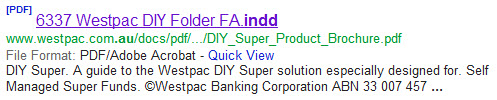
Optimised file: Westpac DIY Super – PDF
In a week or two I will write a follow-up post featuring some screen shots of the SERPs with the newly optimised PDFs. Stay tuned & happy PDF’ing!
Comments (0)